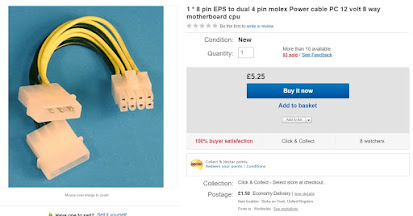Ryzen 7 1700x build - Gigabyte Aorus Gaming 5 GA-AX370-GAMING 5 X370 Ryzen 7 1700x X370 https://sites.google.com/site/ryzen7rig/ The components I used After much deliberation I have taken the plunge and bought all the components for my new PC. As I already had s ome items from my previous rig this made things simpler. I used the Keyboard, mouse, Monitor, webcam and my audio system from the previous setup. These are the items I purchased: Motherboard: Gigabyte Aorus Gaming 5 GA-AX370-GAMING 5 X370 CPU: Ryzen 7 1700x Memory: Corsair Vengeance LPX 16GB (2x8GB) 3200MHz DDR4 Memory-Black CMK16GX4M2B3200C16 CAS 16-18-18-36, XMP 2.0, 1.35V Liquid Cooler: Be Quiet! Silent Loop All in One 280mm CPU Liquid Cooler, Full Copper, 2 x 14cm Pure Wings 2 PWM Fans Case: Corsair 330R PSU: 850 Watt PSU Solid State Drive: Samsung 850 EVO 500 GB 2.5 inch Solid State Drive